Pinning a method book and/or a playlist to your MakeMusic class allows for quick access to specific titles, compositions, and Sight Reading Studio templates. This article will show you how to pin, access, and manage a method book and playlist.
Jump to:
- How to Pin a Method Book
- Accessing a Pinned Method Book (Teachers)
- Accessing a Pinned Method Book (Students)
- How To Pin a Playlist
- Accessing and Managing a Pinned Playlist (Teachers)
- Accessing a Pinned Playlist (Student)
How to Pin a Method Book
1. Go to your Home page by clicking on the  icon. Your home page appears.
icon. Your home page appears.
2. Select the class where you would like to pin a method book by clicking on the class card.
3. Select Choose a method book. A dialog box appears.
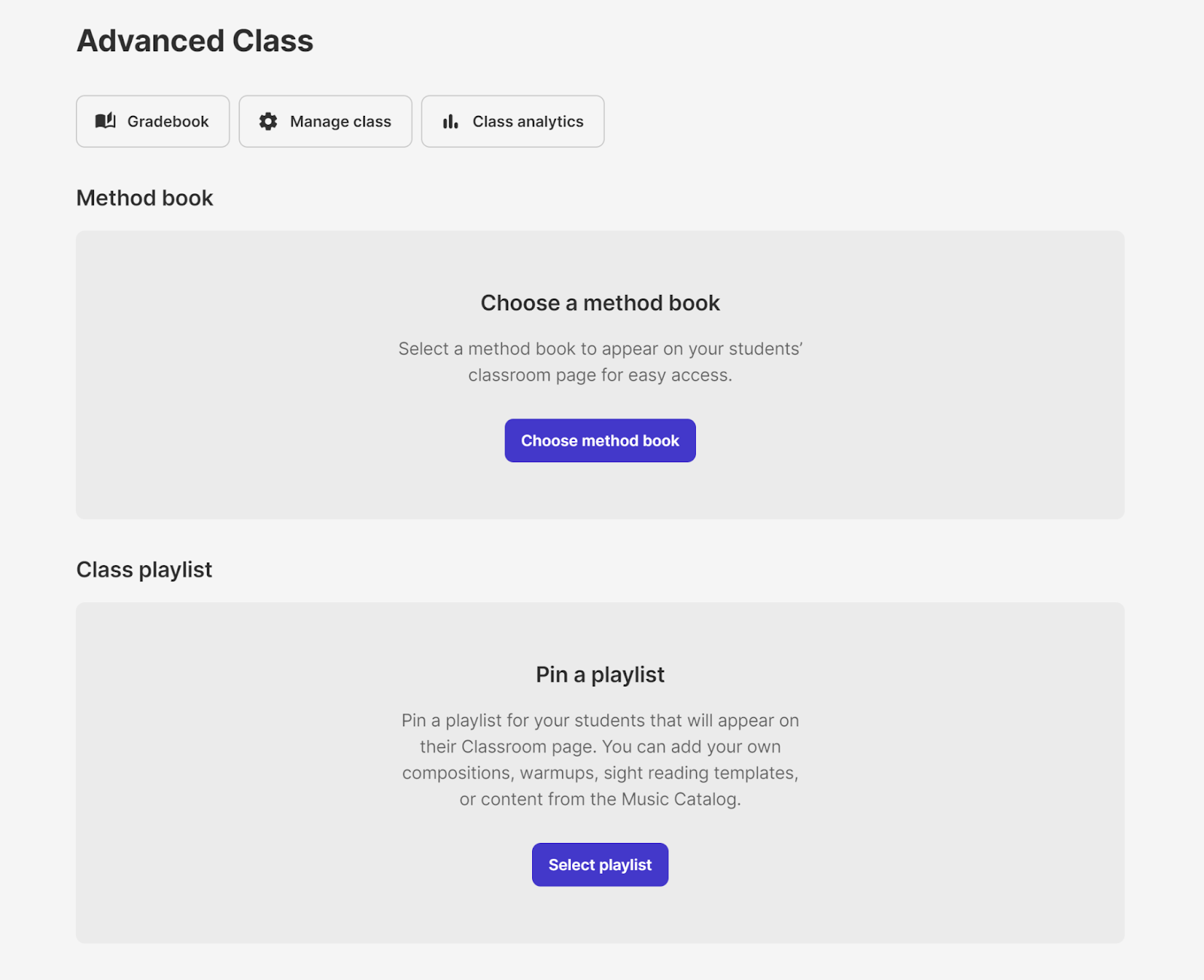
3. Select a method book from the dropdown menu and click Save. The selected method book selection has been pinned to your class.
To select a different method book for your class, click Update and select another option from the dropdown menu.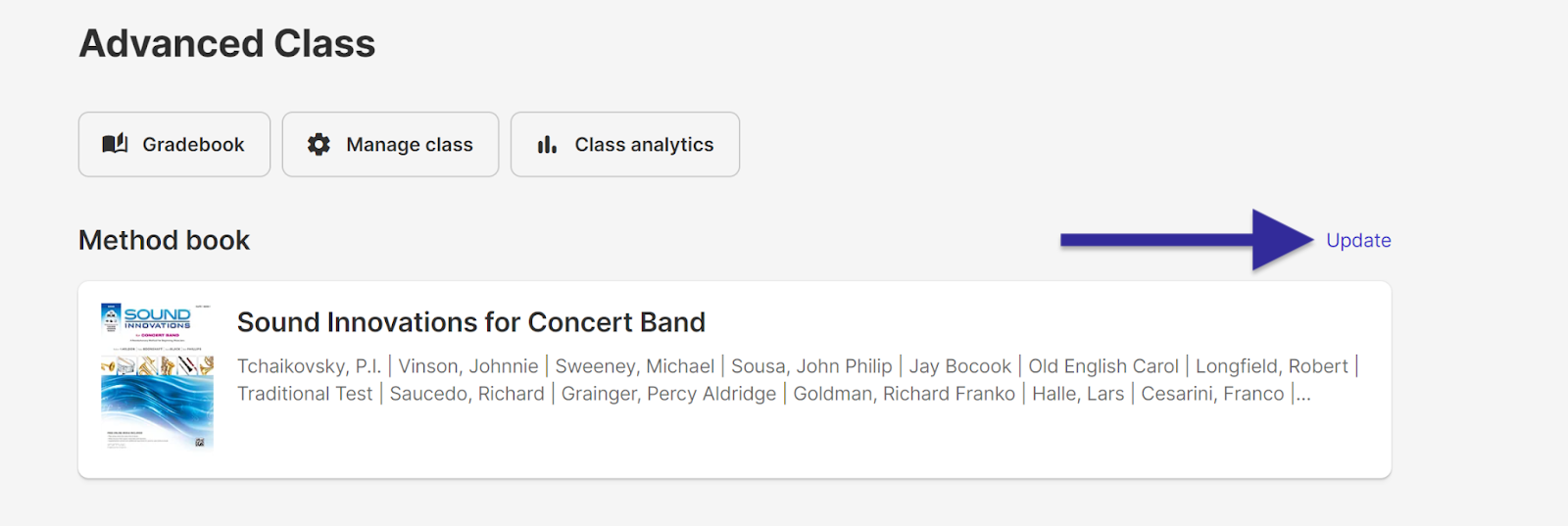
Accessing a Pinned Method Book (Teachers)
1. Go to your Home page by clicking on the  icon. Your home page appears.
icon. Your home page appears.
2. Teachers can access a pinned method book by either clicking on their class card, or by clicking on the appropriate method book in the right-hand side panel.
If you elected to access the method book through a class card, click the link on your class page.
Accessing a Pinned Method Book (Students)
1. Go to your Home page by clicking on the  icon. Your home page appears.
icon. Your home page appears.
2. Students can access a pinned method book by either clicking on their class card, or clicking on the method book in the right-hand side panel.
If you elected to access the method book through a class card, click the link on your class page.
How To Pin a Playlist
1. Go to your Home page by clicking on the  icon. Your home page appears.
icon. Your home page appears.
2. Select the class where you would like to pin a method book by clicking on the class card. The classroom page appears.
3. Click Select playlist to choose from your existing playlists. A dialog box appears.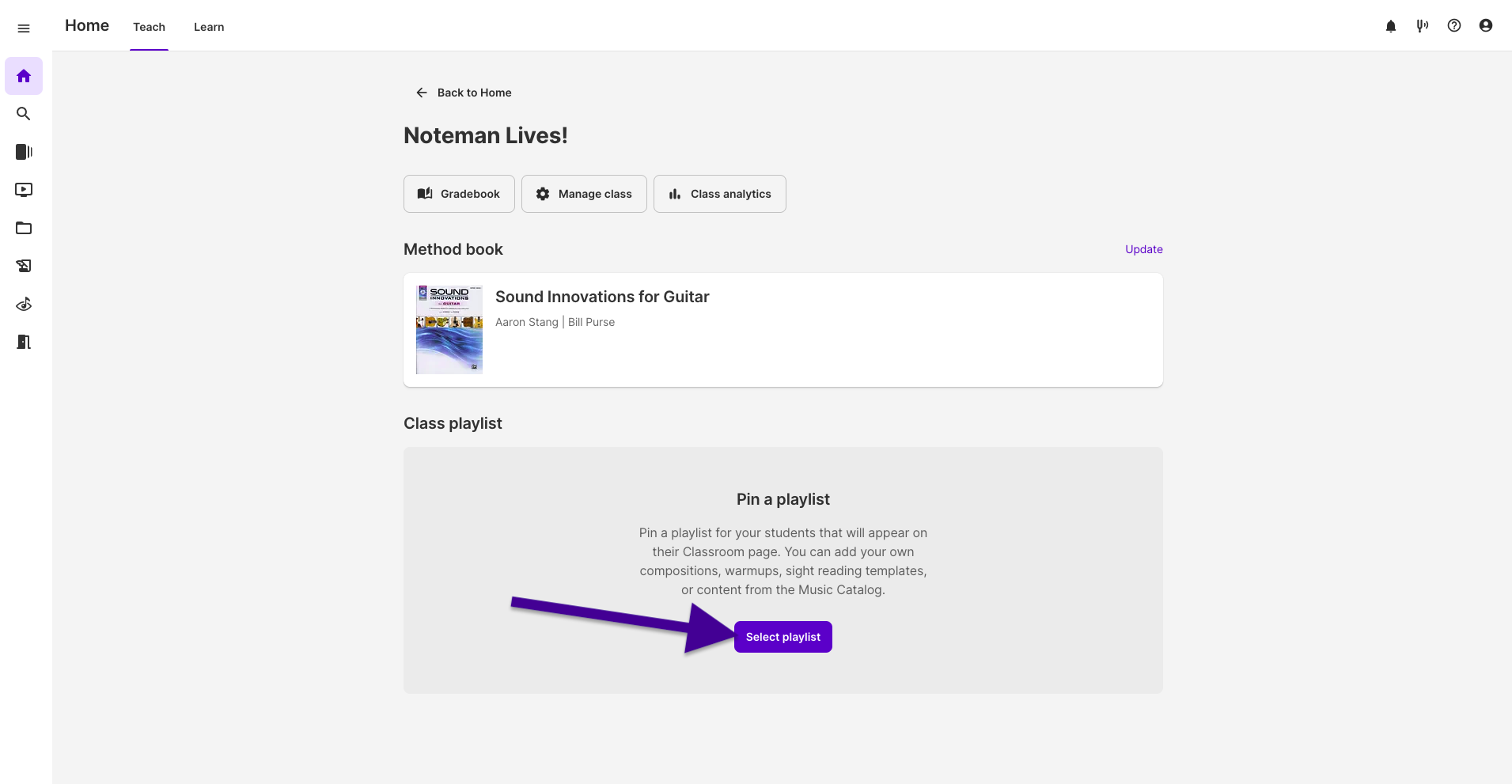
If you have not created any playlists, you will be prompted to create one using the Create a playlist button.
For more information, click this link to learn more about creating playlists in MakeMusic Cloud.
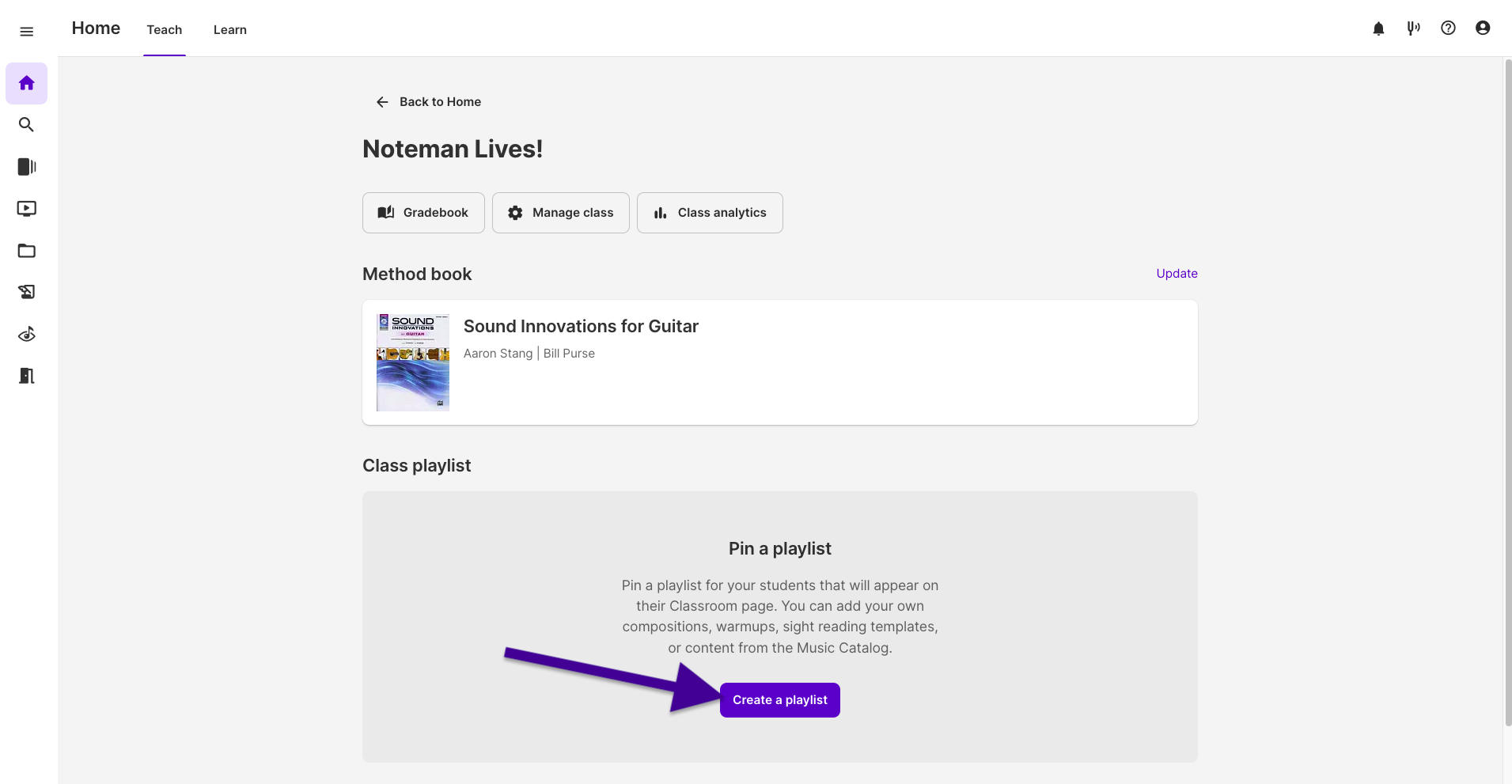
4. Select the playlist you wish to pin from the dropdown menu and click Save. The playlist is pinned to your classroom page.
Accessing and Managing a Pinned Playlist (Teachers)
1. Go to your Home page by clicking on the  icon. Your home page appears.
icon. Your home page appears.
2. Select the class where you would like to pin a method book by clicking on the class card. The classroom page appears.
3. Pinned playlists will appear any method books you may have pinned. You can change the playlist you have pinned by clicking the Update button, and you can edit the items within the playlist by clicking on the  icon.
icon.
Please note: Once a playlist has been pinned, it cannot be deleted until after you un-pin it from any classes that may be using it, and students will have open access to any content that you have created and added to this playlist.

0 Comments