In the Music Catalog, you can search through MakeMusic Cloud's online catalog to find and open MakeMusic Cloud titles.
Jump to:
- Step 1: Navigate to the Explore page.
- Step 2: Filter options on the Search page.
- Step 3: Select a title.
- Step 4: Open the piece.
Step 1: Navigate to the Explore page.
Click on Music Catalog. The Explore page appears.
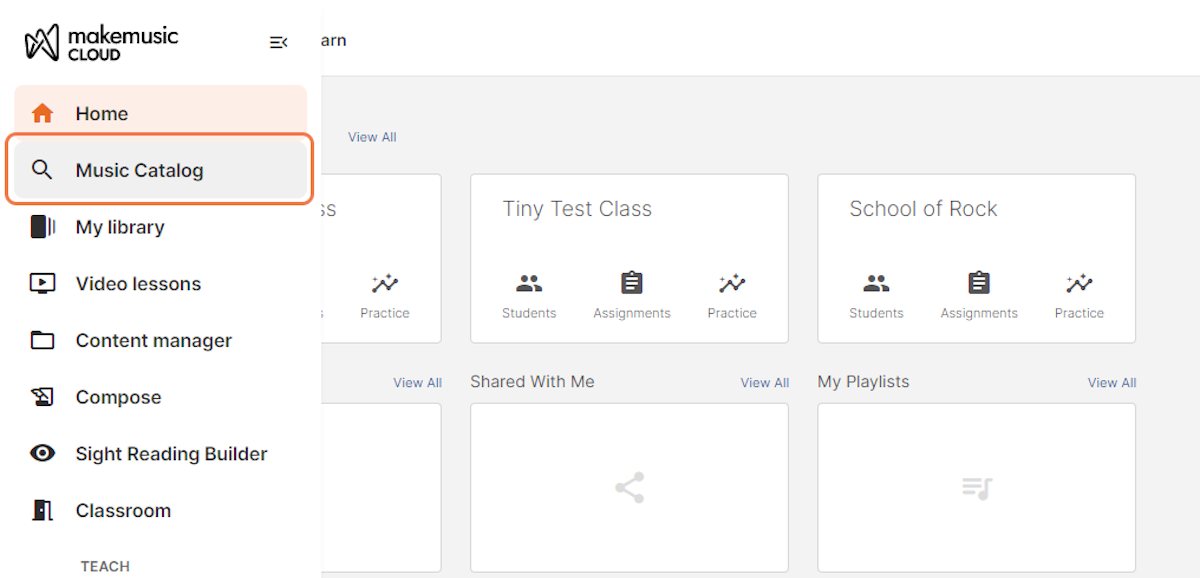
If you have a specific search term in mind, type it into the search bar and press Enter. This text-based search is capable of filtering by movement, composer, instrument, publisher, etc.
Alternatively, you can cycle through and select from our featured music using the left and right arrows. You can also select a genre, featured publisher, or category to see all titles related to that selection.

The Search page appears along with a list of relevant results. These search results can be sorted by Interactive or Digital Sheet Music format and can be filtered by Instruments, Features, Categories, Genres, and Difficulty.
To learn about the repertoire formats available in the Music Catalog, see Understanding Interactive Repertoire vs. Digital Sheet Music.
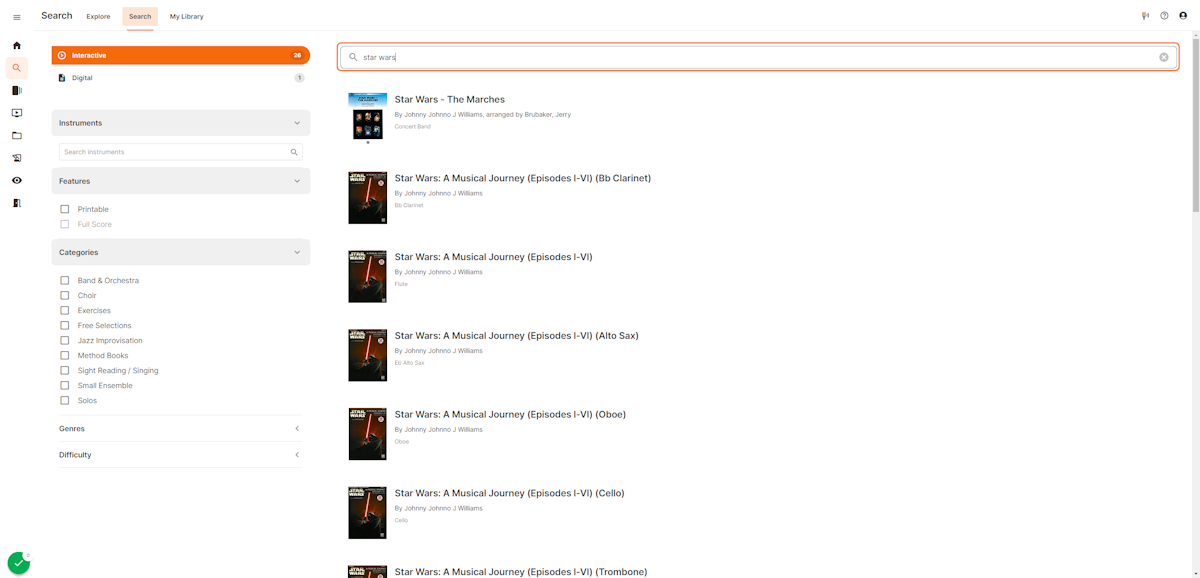
Step 2: Filter options on the Search page.
Choose a Filter from one or more of the drop-down menus.
To sort by instrumental ensemble, select the Band & Orchestra Category. Five ensemble options appear. Select All to see every Band & Orchestra title, or select a specific ensemble type to filter results.
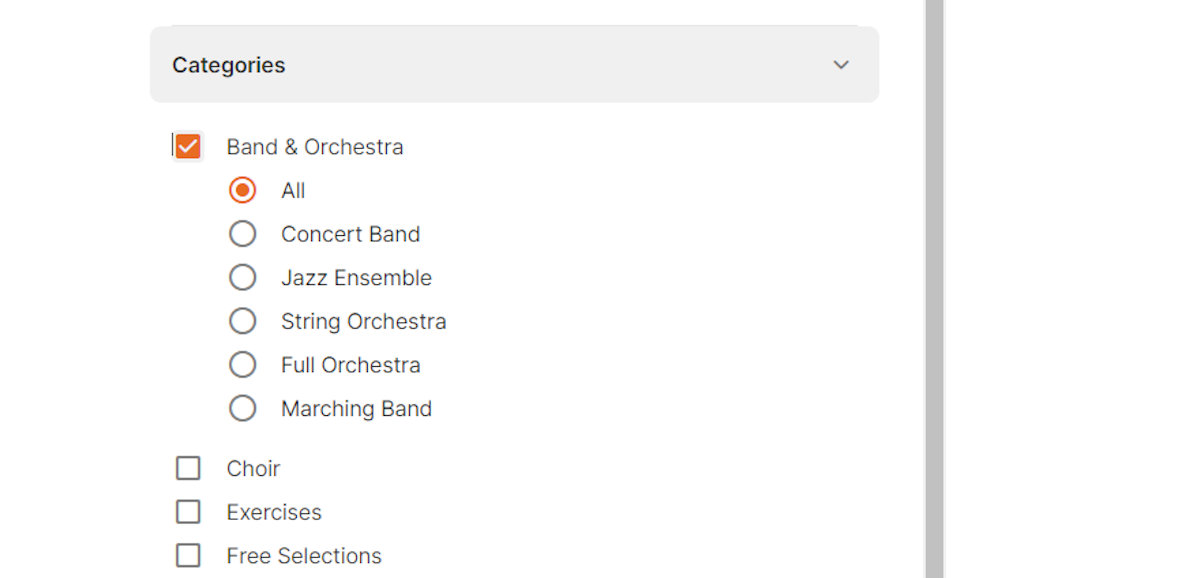
Results will be updated as soon as you select a filter. To remove a filter, select the X on each filter or select Clear all under the search bar to remove all filters.
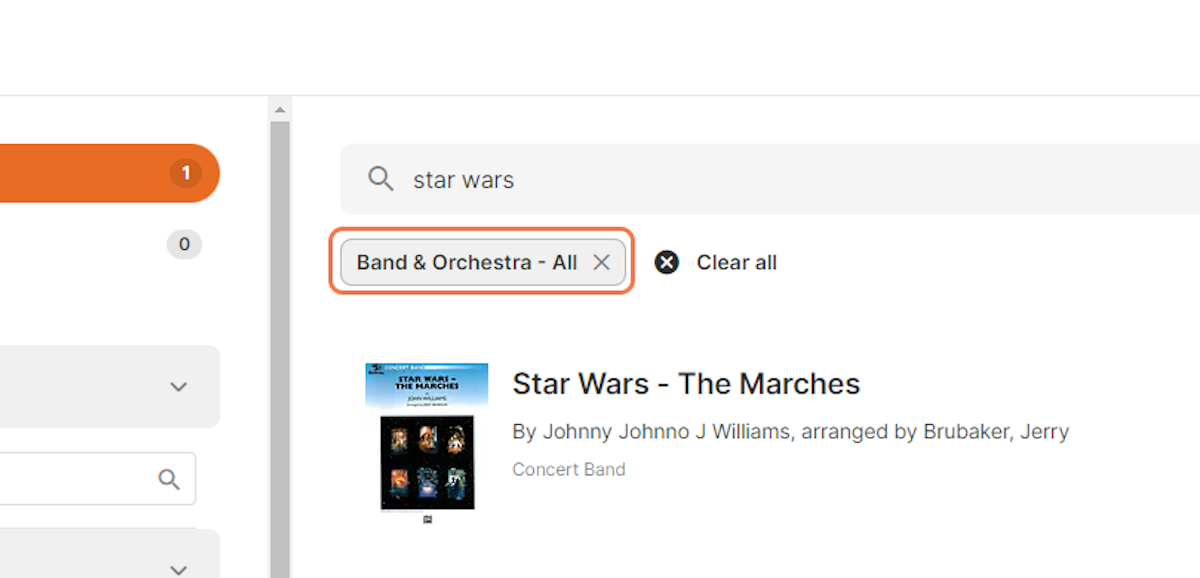
Step 3: Select a title.
Select a title. The Preview page appears. Click Details to view "Music and instrument" or "Contributor and publisher" info.
If a title is available in both formats, you can switch to the other format by choosing a title and selecting the Details tab.
Click on Part to choose an instrument from the dropdown menu.
Step 4: Open the piece.
Click on Open. The piece will load and then open to the part you selected.
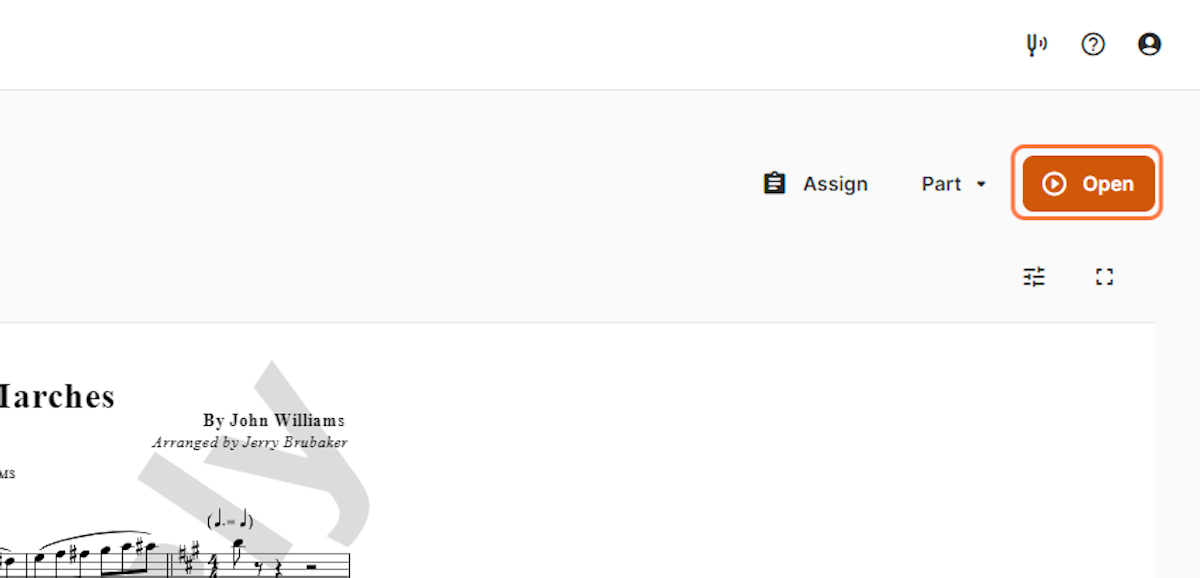

0 Comments