Occasionally, music notated directly in Compose or imported into MakeMusic Cloud from a MusicXML, MIDI, or SMZ file can become corrupted and fail to open. You may notice this issue when attempting to open the piece in the MakeMusic Cloud Practice app or when attempting to create an assignment. It may show the Application Loaded and Score Loaded bars both at 100% and then hang on this screen.
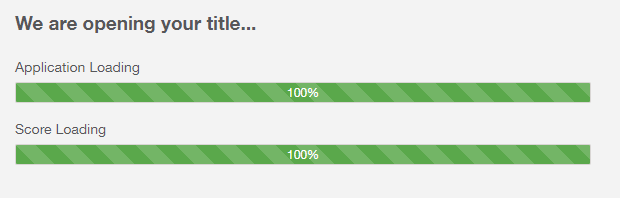
If this occurs for a file you imported or created in Compose, you can follow the steps below to export the file and re-import it.
- From Content Manager, select the piece and choose Edit to open it in Compose.
- Choose File > Save to MusicXML
 . This downloads the MusicXML file to your computer.
. This downloads the MusicXML file to your computer. - Choose File > Create a new score
 .
. - Choose Import MusicXML, MIDI or SMZ. Locate the MusicXML file and choose Open.
- After verifying the instrument assigned to each staff, choose File > Save to your MakeMusic Cloud account
 .
. - Return to the Content Manager and test to see if the new file opens correctly.
After following these steps, the newly created file will generally open correctly. If the issue persists, please click the Submit A Request button above. Fill out the form with a description of the issue, and attach your MusicXML file to the request. A Customer Support agent will follow up with you to further troubleshoot the issue.
Note: If you are experiencing issues when opening a piece of music in the MakeMusic Cloud catalog rather than a composition or imported piece, refer instead to Troubleshooting MakeMusic Cloud on Windows, Mac, and Chromebooks.

0 Comments